Fill
Use the Fill tool when you need sample or placeholder data, or when you need to provide default values for empty values in a column.
Input
The Fill tool requires one data input.
Configuration
Use the following configuration options to configure the Fill tool.
Go to the Pipes module from the side navigation bar.
From the Pipes tab, click an existing pipe to open, or create a new pipe. To create a new pipe, read the Creating a pipe documentation.
In the Pipe builder, add a data source to your pipe. For more information on adding a data source, see the Data Input tool.
Click
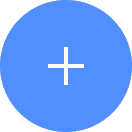 + Tool.
+ Tool.The Tools modal opens, where you can add tools, such as the Aggregate tool, to your pipe.
In the Tools modal, search for Fill and then click + Add tool.
Tip
You can also find the Fill tool in the Clean section.
Click the tool node and drag the line to the next tool to connect the tools. If you need to undo the action, click the line and then click Unlink.
In the configuration pane, enter the following information:
Table 38. Fill tool configurationField
Description
Columns to Fill
Select the column that you want to fill with default values.
The filled data depends on the column type:
Numeric. You can choose to fill empty values with a constant number, an average, a medium, or a mode.
Text. Fill empty values with text you specify.
Boolean. Fill empty values with FALSE by default, or select
Fill boolean with trueto fill with TRUE.Date. Fill empty values with the current date or a date you specify.
Click on the tool name to rename your tool node to a meaningful name. Name your tools in a way that describes the function, not the object or the data action. For example, use “Look up rate” instead of “Join to rate table”.