Text between
Extracts text based on specified characters, replacing the data in the text column with the returned text.
With the Output column(s) option, you can add new columns or replace existing columns in your data set. The columns are appended to your data set, with the naming convention of (column)_extracted, for example: Monthly Sales_extracted.
When to use this tool
Use when you want to return a specific part of a text value.
Configuration
Use the following configuration options to configure the Text Between tool.
Go to the Pipes module from the side navigation bar.
From the Pipes tab, click an existing pipe to open, or create a new pipe. To create a new pipe, read the Creating a pipe documentation.
In the Pipe builder, add a data source to your pipe. For more information on adding a data source, see the Data Input tool.
Click
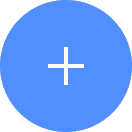 + Tool.
+ Tool.The Tools modal opens, where you can add tools, such as the Aggregate tool, to your pipe.
In the Tools modal, search for Text Between and then click + Add Tool.
Tip
You can also find the Text Between tool in the Clean section.
Click
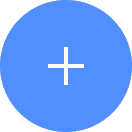 + Tool.
+ Tool.The Tools modal opens, where you can add tools, such as the Aggregate tool, to your pipe.
In the configuration pane, enter the following information:
Table 43. Text Between tool configurationField
Description
Columns
Select one or more text columns to use to extract text.
Start after
Enter the letter to start after to extract the text. For example, you want to extract letters after
A.End before
Enter the letter to end before to extract the text. For example, you want to extract letters before
E.Advanced section
Output column(s)
Select Adds new column(s) to add a new column to your data set or Replace selected column(s) to replace the text within the selected columns.
Click on the tool name to rename your tool node to a meaningful name. Name your tools in a way that describes the function, not the object or the data action. For example, use “Look up rate” instead of “Join to rate table”.