Select
Use the Select tool to keep only the columns you need for further analysis and reporting. Only columns you select to keep remain in the data set. All other columns are dropped.
Tip
The Select Tool is ideal if you're looking to remove a lot of columns. Think of it this way, if you're keeping fewer columns than you're dropping, use the Select tool. If you only want to remove a few columns, the Drop tool is a better fit.
Input
The Select tool requires one data input.
Configuration
Use the following configuration options to help create your Select configuration.
In Pipe builder, add your data source.
Click
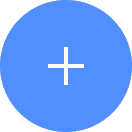 +Tool.
+Tool.In the search bar, search for Select. Click + Add tool.
Tip
You can also find the Select tool in the Clean section.
Connect the tool to your data set.
In the configuration pane, enter the following information:
Table 57. Select tool configurationField
Description
Columns to select
Select the column(s) to keep in your data.