Filter
Use the Filter tool to explore a subset of your data. You can also use the Filter tool to remove unwanted rows.
Input
The Filter tool requires one data input.
Filter tool versions
The Filter tool has two different versions available to use in the pipe. You can choose which behaviour you want to go with, depending on the needs of your pipe.
A pop-up appears asking if you want to continue with the previous behaviour or upgrade to the newest version, with the details:
Previous behaviour: The Filter tool in Big Pipe handled
NULLsand empty values differently than the Standard Pipe. It didn’t treat twoNULLsas equal and returned different results for filters likeequals,contains,starts with, andends with, especially whenNULLor empty values were involved. This caused mismatches in results between Big Pipe and Standard Pipe.Updated behaviour: Filtering in Big Pipe is now aligned with Standard Pipe
NULLsand empty values are treated consistently across both.Equals,not equals, andcontainsnow work the same, including support forNULLcomparisons.For
contains,starts with, orends with: rows withNULLsor empty values are not included in the result.For
not contains: rows withNULLsare included.
Configuration
Use the following configuration options to help create your Filter configuration.
Go to the Pipes module from the side navigation bar.
From the Pipes tab, click an existing pipe to open, or create a new pipe. To create a new pipe, read the Creating a pipe documentation.
In Pipe builder, add your data source.
Click
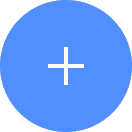 + Tool.
+ Tool.In the search bar, search for Filter. Click + Add tool.
Tip
You can also find the Filter tool in the Clean section.
Connect the tool to your data set.
From the configuration pane, under the If all drop-down menu, select the criteria:
If all: If all of the following are true.
If any: If any of the following are true.
Under Select column, select the column to use to filter.
Next, select one of the following filters to use:
Equal
Not Equal
Less Than
Less Than or Equal
Greater Than
Greater than or Equal
Starts With
Ends With
Contains
Not Contains
Is Null
Is Not Null
Under Value or text, select the value or text to use, or start typing to find a value or text.
(Optional) Under + click either Statement, optionally add an
ANDstatement, or Group to optionally add anORstatement. Filters data based on the specific conditions. Only rows that meet the conditions in allANDstatements will be included.Click on the tool name to rename your tool node to a meaningful name. Name your tools in a way that describes the function, not the object or the data action. For example, use “Look up rate” instead of “Join to rate table”.
Usage example
In this example, we have a data set that contains customer IDs and an NPS score.
CustomerID | NPS |
|---|---|
2453 | 2 |
3243 | 4 |
3452 | 10 |
4324 | 6 |
5324 | 8 |
Let's say we want to explore data only for customers considered "detractors" (a score of 6 or less). We can remove the rows we don't need by using the Filter tool:
In the left side literal or column field, select or type "NPS".
Select or type "Less Than or Equal".
In the right side literal or column field, type "6".
As a result, the data set now looks like this:
CustomerID | NPS |
|---|---|
2453 | 2 |
3243 | 4 |
4324 | 6 |