Rename
Use the Rename tool to change the name of one or more of your columns.
Tip
You can configure this tool without using the configuration menu.
In the Add tool menu, start typing the first few letters of the tool and press tab to auto-complete. Then start typing the name of the column you want to use and press tab to auto-complete.
Input
The Rename tool requires one data input.
Configuration
Use the following configuration options to create your Rename tool configuration.
Go to the Pipes module from the side navigation bar.
From the Pipes tab, click an existing pipe to open, or create a new pipe. To create a new pipe, read the Creating a pipe documentation.
In the Pipe builder, add a data source to your pipe. For more information on adding a data source, see the Data Input tool.
Click
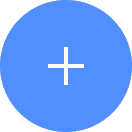 + Tool.
+ Tool.In the search bar, search for Rename. Click + Add tool.
Tip
You can also find the Rename tool in the Organize section.
Connect the tool to your data set.
In the configuration pane, all of the columns in your data set appear. Rename the columns accordingly.
Click on the tool name to rename your tool node to a meaningful name. Name your tools in a way that describes the function, not the object or the data action. For example, use “Look up rate” instead of “Join to rate table”.