Rank
Rank and compare values in your data. The Rank tool provides a seamless way to organize your data, allowing for meaningful assessments. The Rank tool offers the flexibility to rank rows based on your specified criteria, either in ascending or descending order, ensuring alignment with your goals.
For example, consider a scenario where you need to rank your top employees for performance bonuses. Using the Rank tool, you can easily rank the top 10 Employees and award them a $1000 payout, then rank the next 10 Employees and award them $500.You can continue the pattern from there, adjusting as needed for the remaining bonuses.
Input
The Rank tool requires one data input.
Configuration
Use the following configuration options to configure the Rank tool.
Go to the Pipes module from the side navigation bar.
From the Pipes tab, click an existing pipe to open, or create a new pipe. To create a new pipe, read the Creating a pipe documentation.
In the Pipe builder, add at least one data source to your pipe. For more information on adding a data source, see the Data Input tool.
Click
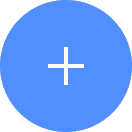 + Tool.
+ Tool.The Tools modal opens, where you can add tools, such as the Aggregate tool, to your pipe.
In the Tools modal, search for Rank and then click + Add Tool.
Tip
You can also find the Rank tool in the Organize section.
Click the tool node and drag the line to the next tool to connect the tools. If you need to undo the action, click the line and then click Unlink.
In the configuration pane, under Rank type, select the rank type:
Rank: Ranks your data in order. When there are ties in the data, the next entry in the rank sequence starts at the number of items before it, and there is a gap in the rankings. For example, if you have 75 entries and 60 of them are tied at rank 1; the following rank starts ranking at 61.
Percent: Ranks your data in percentages.
Dense: Ranks your data in order. When there are ties in the data, the next item in the sequence starts at the next number after it. This means that there are no gaps in the rankings. For example, if the tie is at rank 4, the following item starts ranking at 5.
Under New column name, type the name for your new column.
Under Group by, select the columns to group together to rank based on the values of an existing column.
Under Sort by, select the text column in your data set that you want to sort by.
Under Sort direction, select the sort direction, ascending or descending order.
Optionally, click + Add order by to add a new sort condition.
Click on the tool name to rename your tool node to a meaningful name. Name your tools in a way that describes the function, not the object or the data action. For example, use “Look up rate” instead of “Join to rate table”.