Date add
Use the Date add tool to add date and time information to your data set. Add a new date column to your data with these options:
Current time (in UTC)
Column (add dynamically, based on another column)
Constant time
Input
The Date add tool requires one data input.
Configuration
Use the following configuration options to configure the Date add tool.
Go to the Pipes module from the side navigation bar.
From the Pipes tab, click an existing pipe to open, or create a new pipe. To create a new pipe, read the Creating a pipe documentation.
In Pipe builder, add your data source.
Click
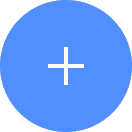 + Tool.
+ Tool.In the search bar, search for Date add. Click + Add tool.
Tip
You can also find the Date add tool in the Calculate section.
Connect the tool to your data set.
In the configuration pane, under New column name, enter a name for your new column.
Under Starts with, select what to start with, such as Current time, Column , or Constant time.
Note
The Current time is in UTC. For Column, it adds dynamically, based on another column.
Under Add, select whether to add time. Choose from None, Value, or Column:
None: Select this option if you do not add any additional time to your configuration, such as when you want to time-stamp your data.
Value: Enter a numeric value and select a unit of time, such as years, months, days, hours, minutes, seconds, or milliseconds.
Note
You can also add negative values to the time. In the Values field, click the down arrow to decrease the number.
Column: Select the column and the unit of time, such as years, months, days, hours, minutes, seconds, or milliseconds.
Click on the tool name to rename your tool node to a meaningful name. Name your tools in a way that describes the function, not the object or the data action. For example, use “Look up rate” instead of “Join to rate table”.