Word Frequency
Use the Word Frequency tool to perform a word frequency count in a particular column across your data set.
The Word Frequency tool accepts the following variables to search for text or phrases:
Exact text match, such as red.
Double count, such as red or red pepper.
Case-insensitive, such as Red or red.
When to use this tool
Use the Word Frequency tool to perform a word or phrase frequency count in a particular column across your data set.
Input
The Word Frequency tool requires two data inputs. The first one is the data source where the tool will look for specific words or phrases. The second is a data source containing the words or phrases.
Note
The Word Frequency tool only accepts text format.
Configuration options
Use the following configuration options to help create your rules.
Go to the Pipes module from the side navigation bar.
From the Pipes tab, click an existing pipe to open, or create a new pipe. To create a new pipe, read the Creating a pipe documentation.
In your Pipe builder, add your data sources.
Note
The Word Frequency tool requires two data sources.
Click
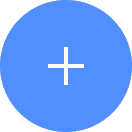 + Tool.
+ Tool.In the search bar, search for Work Frequency. Click + Add tool.
Tip
You can also find the Word Frequency tool in the Calculate section.
Connect the tool to your data sets.
In the configuration pane, enter the following information:
Table 34. Word Frequency tool configurationField
Description
New column name
Enter the name of the new column for the frequency count.
Column to extract from
Select the column in the data set to extract the data from. This column is where you want to look from.
Target text column
Select the column in the data set that you want to target the data from. This column is the words or phrases that you want to look for.
(Optional - Advanced section) Match type
Select the Exact match option for exact matches only.
Case insensitive
Select the case insensitive option to use any case form.
Important
By default the search is case sensitive.
Click on the tool name to rename your tool node to a meaningful name. Name your tools in a way that describes the function, not the object or the data action. For example, use “Look up rate” instead of “Join to rate table”.
Usage example
Use this tool to find how many times each word is showing up in a specified column. Then, the tool sums up how many instances of each word for you.
For example, if you want to find out how many times the words Apple, Peach and Orange are listed in a particular column. Enter the target column and run the tool for the sums:
