Assignment optimization
Optimize the value of items in one data set when assigning from one data set to another, such as effectively balancing and designating accounts to a list of sellers.
Use the Assignment optimization tool to identify a way to distribute data from one set of data to another. For example, you want to assign sellers to sales accounts. Each account has a specific number of potential sales. You want to distribute the accounts in a way that each seller receives a fair amount of potential sales.
Grouping
You can also choose to optimize by groups instead of filtering each group and running the optimization tool separately. For example, you have a group of sellers and a set of accounts distributed in different countries. You want to assign accounts to sellers in the same country.
To group the data, you need two data sets. For the seller and accounts example, you would have an account data set and a seller data set. Both data sets must have a Region column, and the data would be the same in both data sets, such as US, CAN and MEX.
Input and output
The Assignment optimization tool requires two data sets. The top node is the main data source, containing the items to be assigned, such as account IDs. The bottom node is the supporting data source containing the assignees, such as seller names.
Configuration
Use the following configuration options to configure the Assignment optimization tool.
Go to the Pipes module from the side navigation bar.
From the Pipes tab, click an existing pipe to open, or create a new pipe. To create a new pipe, read the Creating a pipe documentation.
Click
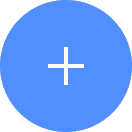 + Tool.
+ Tool.The Tools modal opens, where you can add tools, such as the Aggregate tool, to your pipe.
In the Tools modal, search for Assignment optimization , and then click + Add tool.
Tip
You can also find the Assignment optimization tool in the Organize section.
Click the tool node and drag the line to the next tool to connect the tools. If you need to undo the action, click the line and then click Unlink.
In the configuration pane, under the Column to assign field, select the column from the top data set containing the items to assign, such as accounts or tasks.
Under Assign to, select the column in the bottom data set for the assignees. For example, the sellers that receive the accounts or tasks from the Columns to assign field. The values in this column are the
namesthat items can be assigned to.Under Value to optimize, select the column from the top data set containing the numerical values to optimize. This column is your objective. For example, this field could be the seller suitability scores for a seller-account pairing, or the potential revenue from an account.
Under For each, select the shared columns between the two data sets to optimize as a group. If there is no shared columns, a message of
No shared column name.Under Multiple values per item, toggle this field to specify that there are unique values for each item-assignee pairing. The
value nameoption allows you to select the mapping column from the top data set that specifies which assignee the numerical value in the Value to optimize column refers to. This mapping column acts as the joining key to ensure the correct assignee name is associated with that numerical value.For example, you could have multiple driving distance values for an account, depending on which seller it is assigned to. The
value namescolumn would be the one that specifies what seller distance the number in your objective column refers to.Under All items to be a part of optimize outcome, toggle this field to make all items from the Column part of the outcome. If left unselected, some items could be left unassigned, if it best optimizes the objective.
Under Optimize by, Select the option to optimize the objective by. Choose from Minimize, Maximize or Balance.
Under Time limit, assign a time limit to the optimization in minutes or hours. Varicent ELT returns the best outcome it finds in the allotted time, and provides a message with what kind of solution it is. The output is more likely to be an optimal solution the longer the tools run. We recommend starting with a short duration to test the data, such as three minutes.
Under Assignment locks, select this option if you have a column in the top data set that predefines some assignments to use. Varicent ELT uses these assignments as constraints. For example, this column could contain seller names for the few accounts that have long-standing relationships with that seller, and must not be reassigned.
Under Set constraints, select columns from the top data set to use as constraints along with a minimum and maximum value. Click the + Constraint button, to select a column name and then set the lower and upper thresholds on the total value of this column assigned to any one assignee. For example, you may want to balance seller suitability scores when assigning accounts, but you want no seller to have more than 5,000 kms in total driving distance.
Click on the tool name to rename your tool node to a meaningful name. Name your tools in a way that describes the function, not the object or the data action. For example, use “Look up rate” instead of “Join to rate table”.