Adapt
Rename and convert column type in one step. Change the column types to text, number, boolean, or date type. This can be useful for reducing complexity in your pipe since it combines the Rename and Change type tools into one tool instead.
Tip
Each column must have a unique name. If you choose a name that already exists, the tool adds a numbered suffix to the existing column name, such as Name, which becomes Name 2.
Input
The Adapt tool requires one data input.
Configuration
Use the following configuration options to help create your Adapt configuration.
Go to the Pipes module from the side navigation bar.
From the Pipes tab, click an existing pipe to open, or create a new pipe. To create a new pipe, read the Creating a pipe documentation.
In the Pipe builder, add a data source to your pipe. For more information on adding a data source, see the Data Input tool.
Click
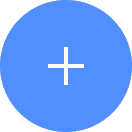 + Tool.
+ Tool.The Tools modal opens, where you can add tools, such as the Aggregate tool, to your pipe.
In the Tools modal, search for the Adapt tool in the search bar.
Tip
You can also find the Adapt tool in the Organize section.
Click the tool node and drag the line to the next tool to connect the tools. If you need to undo the action, click the line and then click Unlink.
In the configuration pane, under Target column, select the column to use to rename and change column type.
Under New column name, type the name for the new column.
Under New column type, select the type of column, such as text, number, date, or boolean.
Optionally, click + New column to add a new column to adapt.
Common patterns
The Adapt tool is commonly used in conjunction with the export tool.
Usage example
For example, you need to review manual adjustments for your sellers for the quarterly period. Manual adjustments can be a significant source of errors in your sales compensations processes. It can also identify any bias to help detect if sellers receive preferential treatment.
You can use the Adapt tool to map columns in your data when you are reviewing manual adjustments. For example, your dataset has the following columns:
PayeeID: The unique identifier for a seller.AdjusterID: The unique identifier for the administrator who entered or approved the manual adjustment.ManualPayments: The manually-adjusted amount granted to the seller.
Using the Adapt tool, you want to remap the columns so you can review the data easier:
PayeeID: remains the sameAdjusterIDtoAdjusterManualPaymentstoManualPay
With your new columns, you can clearly see the manual payments made, who the adjuster was and the seller.